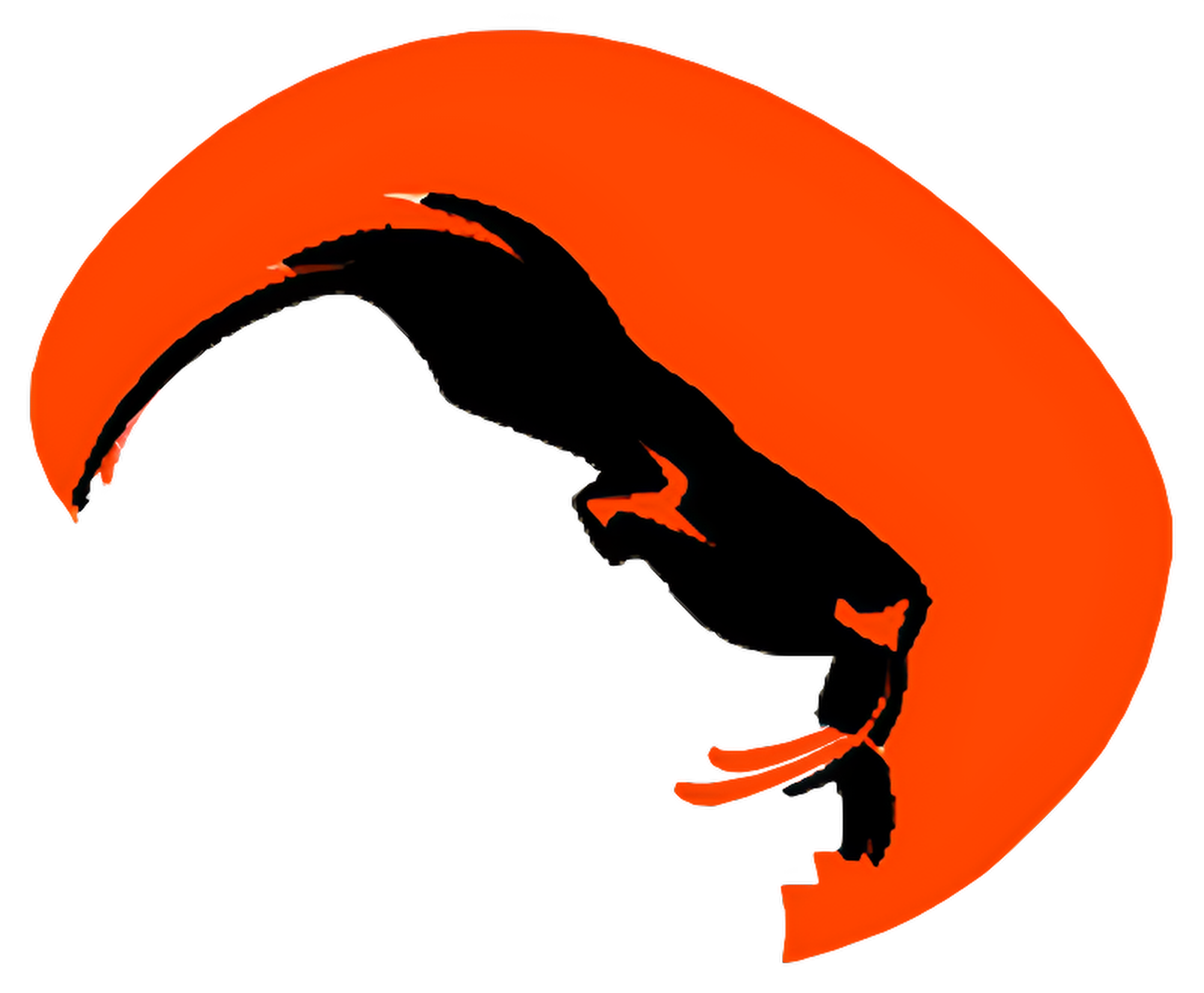Are you tired of forgetting your passwords or struggling to keep them secure?
In a digital world where protecting your personal information is crucial, a password manager can be a game-changer. Let’s discuss how to use a password manager effectively and the best tools that can help you secure your passwords.
Table of Contents
Understanding Password Managers
A password manager is a software application designed to store and manage your passwords securely. Instead of trying to remember various complex passwords, you can save them in one centralized location. This not only keeps your passwords safe but also makes logging into your accounts a breeze.
Password managers encrypt your data, which means your information is transformed into a code, keeping it safe from prying eyes. It’s a practical solution for anyone looking to streamline their online security.
Why You Need a Password Manager
Using a password manager can significantly reduce the risks associated with weak or repetitive passwords. Here are some reasons to consider incorporating one into your online habits:
- Enhanced Security: Passwords stored in password managers are usually encrypted, making it harder for hackers to access your sensitive information.
- Convenience: You only need to remember one master password. The password manager takes care of the rest.
- Strong Password Generation: Many tools generate complex passwords for you, reducing the temptation to use easily guessable ones.
Transitioning to a password manager can not only safeguard your accounts but also simplify your online interactions.
Choosing the Right Password Manager
With numerous options available, selecting the right password manager can feel overwhelming. Here are some characteristics you should consider when evaluating different tools:
Security Features
- Encryption Standards: Look for password managers that provide strong encryption methods, such as AES-256 bit encryption.
- Two-Factor Authentication (2FA): A password manager that offers 2FA adds an extra layer of security, requiring a second form of verification before accessing your passwords.
User Experience
- Ease of Use: The user interface should be intuitive, making it easy for you to navigate through your stored passwords.
- Cross-Platform Compatibility: Ensure the password manager works seamlessly on various devices, including smartphones, tablets, and desktops.
Price
While some password managers are free, others require a subscription. Make sure to weigh the features against the cost to choose what’s right for you.
Here’s a quick table summarizing a few popular password managers and their features:
| Password Manager | Free Version | Key Features | Two-Factor Authentication |
|---|---|---|---|
| LastPass | Yes | Cloud syncing, password sharing | Yes |
| 1Password | No | Strong password generator, secure notes | Yes |
| Bitwarden | Yes | Open-source, strong encryption | Yes |
| Dashlane | Yes | Dark web monitoring, VPN | Yes |
| Keeper | No | Secure file storage, biometric logins | Yes |

Setting Up Your Password Manager
Once you’ve chosen the right password manager for you, it’s time to set it up. Here’s a step-by-step guide for getting started:
Step 1: Download and Install
Visit the website or app store and download your chosen password manager. Follow the installation instructions specific to your device.
Step 2: Create a Master Password
The master password is the key to all your other passwords. Ensure this password is strong—lengthy and unrelated to easily guessed information. A mix of uppercase, lowercase, numbers, and special characters works best.
Step 3: Import Existing Passwords
Many password managers offer the option to import passwords stored in your browser or other password managers. This can save you time and streamline your transition.
Step 4: Organize Your Passwords
In the password manager, you can categorize your passwords based on different criteria. Organizing by groups such as personal, work, social media, etc., can make retrieval easier later on.
Step 5: Enable Two-Factor Authentication
For added security, enabling 2FA within your password manager is advisable. This step ensures that even if someone manages to obtain your master password, access to your accounts remains protected.
Storing Passwords Safely
Once your password manager is set up, it’s time to store your passwords more effectively. Follow these tips to ensure you make the most out of this powerful tool:
Use Unique Passwords for Every Account
It’s tempting to reuse passwords for ease, but this increases your vulnerability. A password manager makes it easy to generate unique passwords for all your accounts.
Generating Strong Passwords
When adding new accounts, utilize the password generator feature in your manager. Opt for passwords that are at least 12 characters long and include a mix of letters, numbers, and symbols.
Saving Notes and Sensitive Information Safely
Most password managers allow you to store secure notes, credit card information, and other sensitive details. Take advantage of these features to keep everything organized and secure.

Regularly Update Passwords
Managing your passwords isn’t a one-time task. Regular updates are important. Here’s how you can ensure your passwords remain secure over time:
Set Reminders to Change Passwords
Many experts recommend changing passwords every three to six months. You can set reminders in your calendar or use your password manager’s built-in features to prompt you for a change.
Monitor for Breaches
Some password managers include security alerts that inform you if your stored passwords were compromised in a data breach. If you receive such a notification, update that password immediately.
Delete Unused Accounts
If you have accounts you no longer use, it’s best to delete them. Having fewer accounts reduces your overall risk and makes it easier to manage your passwords.
Sharing Passwords Securely
Sometimes you may need to share passwords with family or colleagues. Here’s how to do this securely:
Use the Sharing Feature
Most modern password managers include a secure sharing feature. Instead of sending passwords via email—an insecure method—use this feature. You can set sharing permissions to limit access as needed.
Educate Recipients on Security Practices
If you’ve shared passwords, ensure that the individual understands the importance of keeping those passwords secure. Encourage them to use a password manager themselves.
Recovering Your Account
Inevitably, there may be times when you forget your master password. Fortunately, there are ways to regain access:
Use Recovery Options
Many password managers offer recovery options, such as sending a recovery key to your registered email address or using biometric data like fingerprint recognition.
Keep a Backup Securely
Some may prefer to write down their master password and store it in a safe place. If you choose to do this, be diligent about keeping it secure.
Integrating Your Password Manager Into Daily Life
Making a password manager part of your daily routine can lead to better security habits. Here’s how to integrate this tool into your life seamlessly:
Utilize Browser Extensions
Most password managers offer browser extensions that automatically fill in your login credentials. This saves you time and reduces the risk of logging in with an incorrect password.
Auto-fill Forms
Beyond just passwords, many password managers can auto-fill other forms, like shipping and billing information. This can make online shopping more convenient while keeping your data secure.
Regularly Review Stored Passwords
Set aside time every month or so to review your stored passwords. Ensure they remain secure and that you’re not saving any that are not necessary anymore.
The Future of Password Management
As technology continues to evolve, so will password management practices. Here’s what to keep an eye on:
Biometric Authentication
Many devices now support biometric authentication such as facial recognition or fingerprint scanning. Password managers are increasingly integrating these features, making secure access even more convenient.
Passwordless Futures
Some companies are exploring passwordless logins, utilizing methods like one-time codes sent to your phone. While it might not completely eliminate the need for passwords today, it could lead to a more secure future.
Education on Cybersecurity
Raising awareness about cybersecurity threats is crucial. The more informed you and those around you are, the better prepared you will be to handle your passwords securely.
Conclusion
In an age where digital security is paramount, using a password manager effectively can make a significant difference in protecting your information. By understanding their features, setting them up properly, and incorporating them into your daily life, you can simplify your online experience while keeping your accounts secure. Making password management a priority ensures that your personal data stays safe and sound.
Remember, your online safety is in your hands, and with the right tools and habits, you can navigate the digital space confidently!