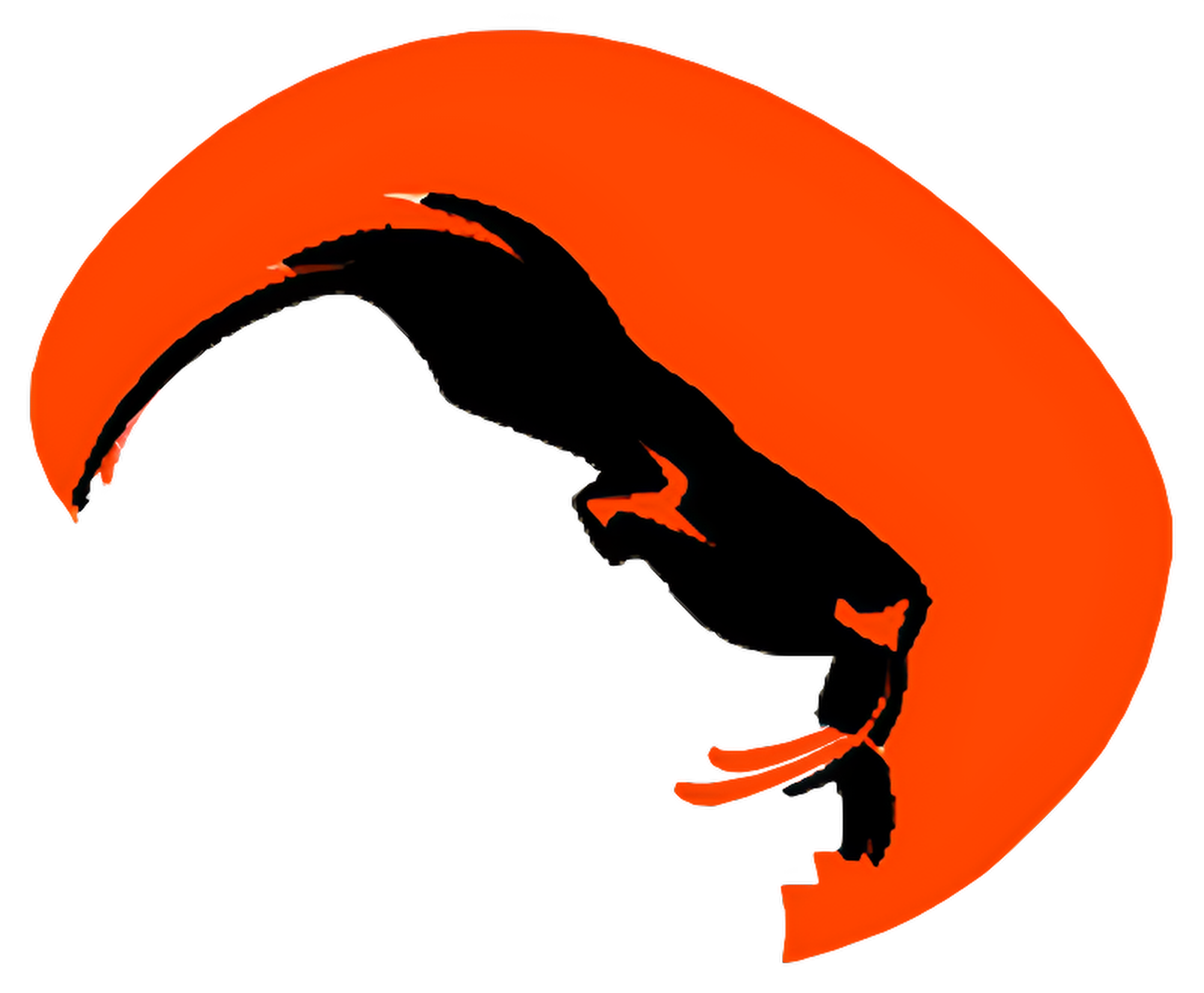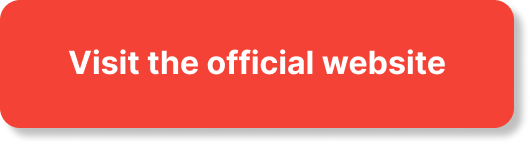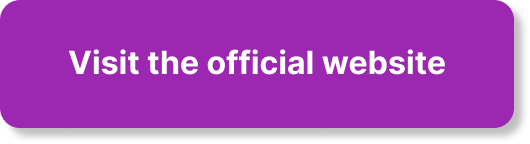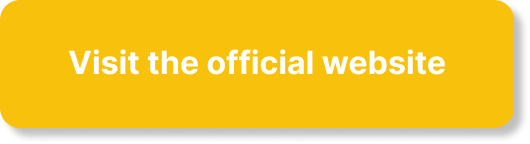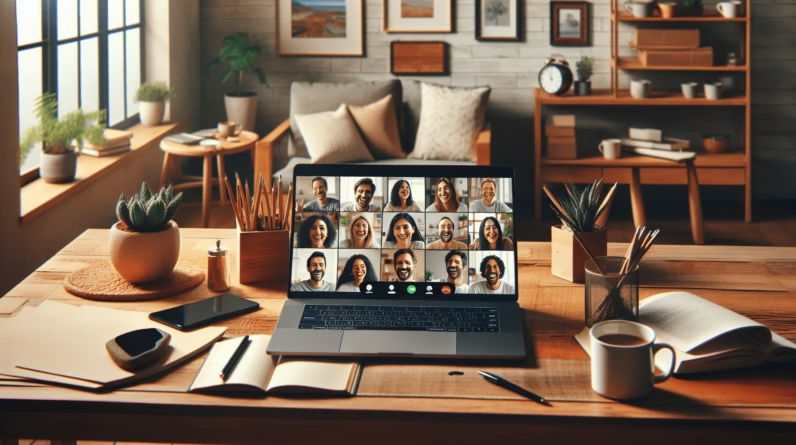Have you ever wondered how to stay connected with your team while working remotely? When your coworkers are scattered across different locations, effective communication becomes essential. One tool that has gained traction in the remote work landscape is Slack. This guide will show you how to leverage Slack for effective communication while working from home or any other location.
Table of Contents
What is Slack?
Slack is a messaging platform designed for teams to communicate seamlessly. Unlike traditional email, it allows for real-time collaboration and includes features that help organize conversations, share files, and integrate with other tools. Whether you’re in a small startup or a large corporation, Slack can enhance your teamwork and boost productivity.
Key Features of Slack
Slack comes with a variety of features that make team communication easier. Here are some of the main ones:
- Channels: Dedicated spaces for specific topics or teams, allowing focused discussions.
- Direct Messaging: One-on-one chats for private conversations.
- File Sharing: Easy sharing of documents, images, and other files.
- Integrations: Connect Slack with other tools like Google Drive, Trello, or Zoom for a streamlined workflow.
Understanding these features will help you navigate Slack more effectively and make the most out of your remote work experience.
Setting Up Your Slack Workspace
Before you can start engaging in conversations, you need to set up your workspace. Here’s how to get started:
Creating Your Workspace
- Visit Slack’s Website: Go to the Slack website and sign up for a new account.
- Choose a Workspace Name: Pick something that identifies your team or organization.
- Invite Team Members: Add colleagues by their email addresses; they’ll receive an invitation to join your workspace.
Customizing Your Workspace
Once your workspace is set up, customizing it can improve the experience for you and your team:
- Profile Settings: Upload a clear profile picture and fill out your details; this helps everyone know who you are.
- Notifications: Adjust notification settings based on your preferences—do you want to be notified all the time or just for direct messages?
- Slackbot: Use Slackbot to set reminders or answer FAQs, making overall communication smoother.

Understanding Channels
Channels are at the heart of Slack’s communication model. Understanding how to use them effectively is crucial.
Types of Channels
- Public Channels: Open to everyone in your workspace; perfect for broad discussions.
- Private Channels: Restricted to invited members; these are great for sensitive topics.
- Direct Messages: For private one-on-one conversations that don’t need to involve the entire team.
Creating and Managing Channels
Creating a channel is straightforward:
- Click on the “+” icon next to “Channels.”
- Choose “Create a channel.”
- Set the channel name, purpose, and privacy settings.
It’s beneficial to have well-organized channels that align with your projects or teams. This will help everyone find relevant discussions without sifting through clutter.
Best Practices for Channels
- Use Descriptive Names: Clearly name your channels to reflect their purpose.
- Limit Channel Creation: Avoid clutter by keeping the number of channels manageable.
- Encourage Engagement: Motivate team members to use channels actively for discussion and sharing ideas.
Effective Communication in Slack
Now that you understand channels, let’s discuss how to communicate effectively on Slack.
Crafting Clear Messages
Clear communication is key to reducing misunderstandings:
- Be Direct: Get to the point without unnecessary fluff.
- Use Bullet Points: When providing information, consider structuring it in bulleted lists for clarity.
- Limit Emoji Usage: While emojis can add personality, overusing them can dilute your message.
Utilizing Threads
Threads help keep conversations organized:
- Reply in Threads: Instead of cluttering the main channel, click “Reply in thread” to keep discussions focused.
- Check Thread Notifications: Make sure to check notifications for replies in your threads regularly.
This simple practice can help maintain clarity within busy channels.
Managing Your Time on Slack
With Slack’s constant activity, managing your time effectively is essential:
- Set Status Updates: Use status messages to inform your team when you’re available or busy.
- Schedule Do Not Disturb Hours: This enables you to focus on tasks without the temptation to check Slack constantly.
- Use the “Mark as Unread” Feature: If you can’t respond immediately, mark messages as unread so you remember to address them later.

Integrating Slack with Other Tools
One of the strongest features of Slack is its ability to integrate with other applications. This capability greatly enhances productivity.
Popular Integrations
Here are some tools you can integrate with Slack:
| Tool | Purpose | Benefit |
|---|---|---|
| Google Drive | File sharing and collaboration | Easy access to your documents |
| Trello | Project management | Manage tasks directly from Slack |
| Zoom | Video conferencing | Seamless transition from chat to meeting |
Integrating these tools can simplify your workflow and ensure you spend less time switching between apps.
Setting Up Integrations
To add an integration:
- Visit the Slack App Directory.
- Find the app you want to connect.
- Follow the prompts to authorize and set it up.
This can initially seem overwhelming, but taking the time to set up the right integrations pays off in the long run.
Ensuring Security and Privacy
As you begin to communicate on Slack, it’s important to keep your information secure.
Adjusting Security Settings
- Two-Factor Authentication: Enable this feature for added security on your account.
- Manage Access: Regularly review who has access to your channels and remove anyone who should no longer have it.
Being Mindful of Information Sharing
Be cautious of the information you share in channels:
- Limit Sensitive Discussions: Avoid discussing confidential information in public channels.
- Share Securely: For sensitive documents, consider private channels or direct messages.
By being proactive about security, you can help protect your team’s information.
Maintaining Team Culture
Remote work can sometimes feel isolating, so fostering team culture is essential.
Virtual Water Cooler Chats
Consider setting up channels for:
- Casual Conversations: Create a “water cooler” channel where team members can chat about non-work-related topics.
- Celebrate Achievements: Use a channel to recognize and celebrate team accomplishments to boost morale.
This approach helps everyone feel included and connected to the team.
Scheduled Team Syncs
Regular video calls can help strengthen relationships:
- Weekly Check-ins: Schedule time to discuss ongoing projects and address any concerns.
- Monthly Team Outings: Plan virtual lunch gatherings or fun activities to build team spirit.
These interactions break the monotony of remote work and cultivate a sense of belonging.
Troubleshooting Common Issues
Sometimes, you might run into issues while using Slack. Here’s how to tackle them.
Connectivity Issues
If Slack is running slowly or disconnecting:
- Check Your Internet Connection: Ensure you have a stable connection.
- Refresh the App: Close and reopen Slack if you’re experiencing persistent problems.
Notifications Overload
Too many notifications can be distracting:
- Customize Notification Preferences: Tailor settings so you only receive alerts for messages that matter the most to you.
- Use “Do Not Disturb” Mode: This is especially useful during focused work sessions.
By setting up these measures, you can enjoy a much more manageable experience on Slack.
Conclusion
Now that you have a solid understanding of how to use Slack effectively for remote work, you can start implementing these practices to enhance your team’s communication. The flexibility and features of Slack can make your remote experience far more engaging and productive.
As you integrate Slack into your daily workflow, don’t forget to share your tips and tricks with your team. Communication is a collaborative process, and everyone can bring something valuable to the table.
So, why wait? Start using Slack to transform how you and your team communicate and work together, making remote collaboration a breeze!