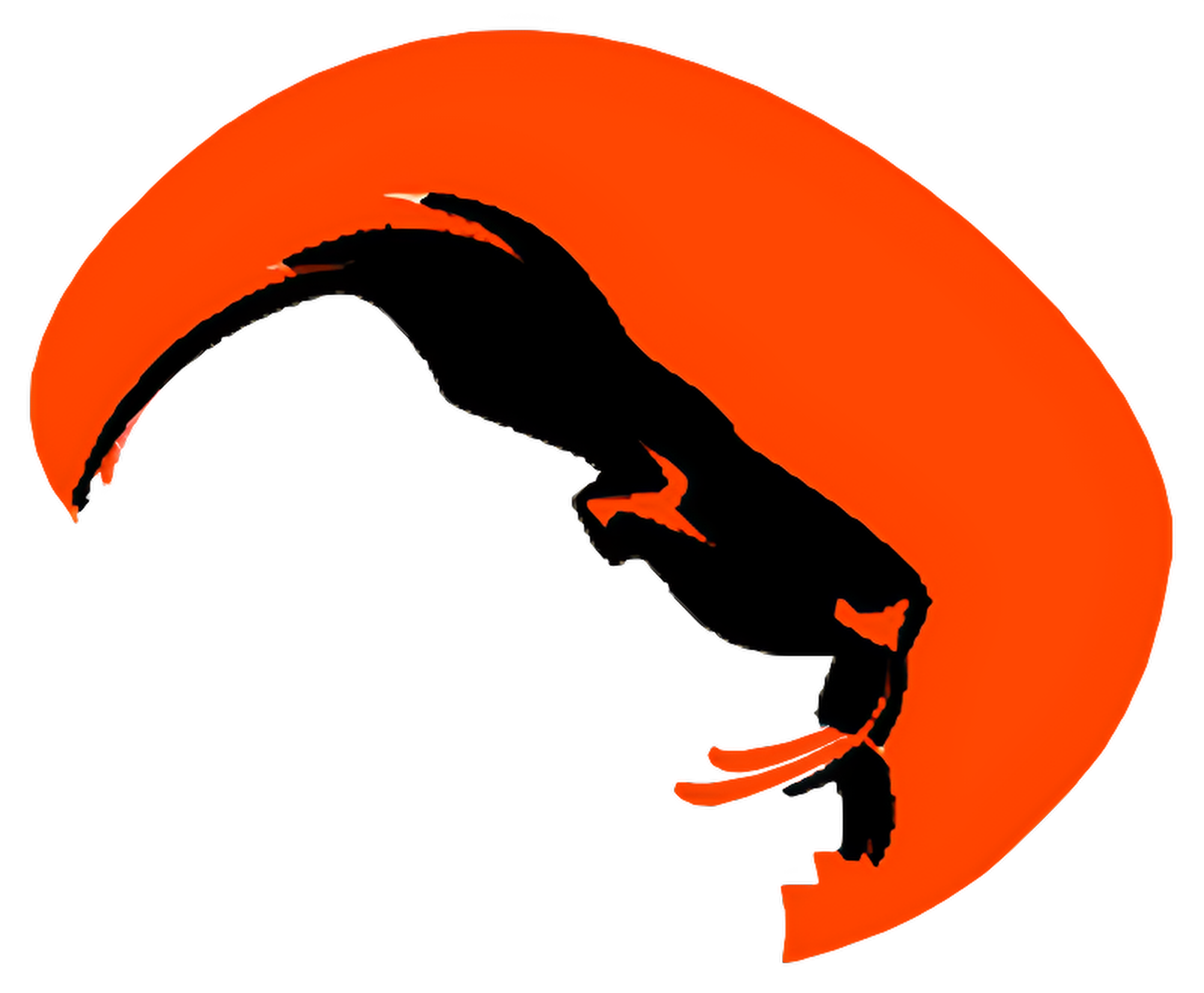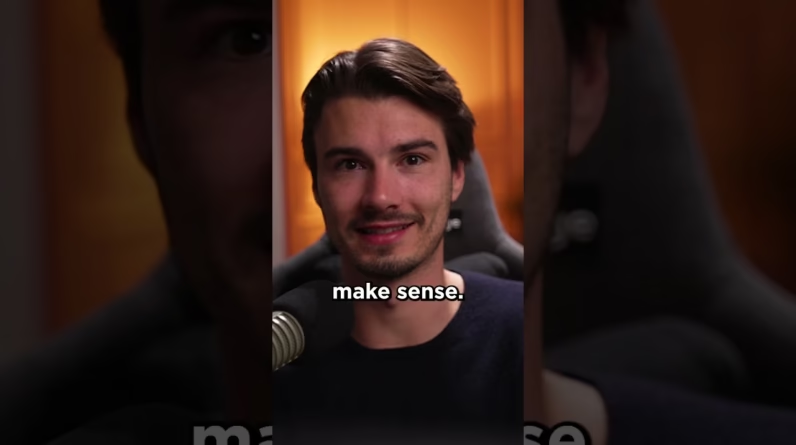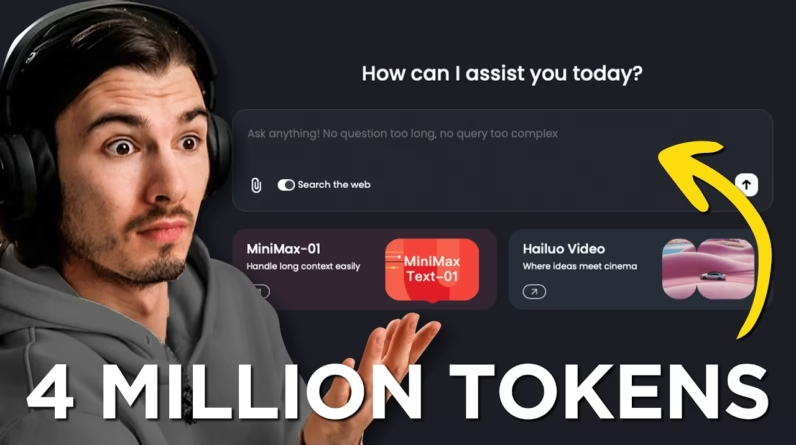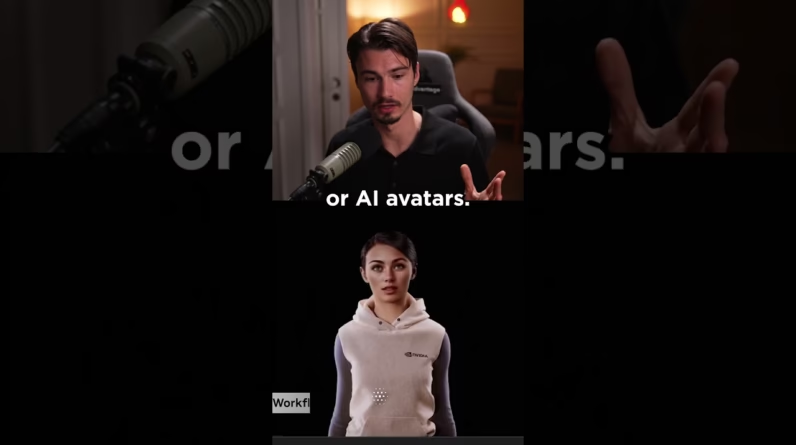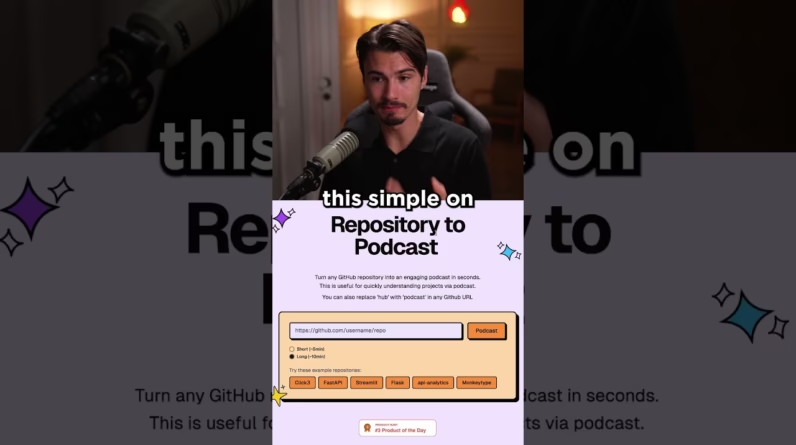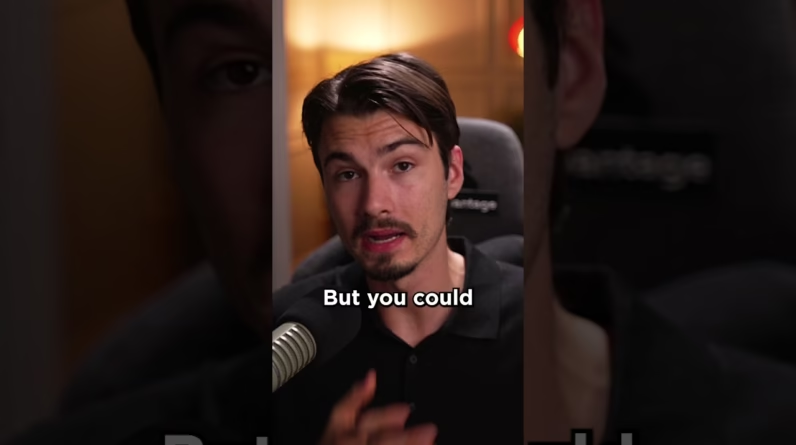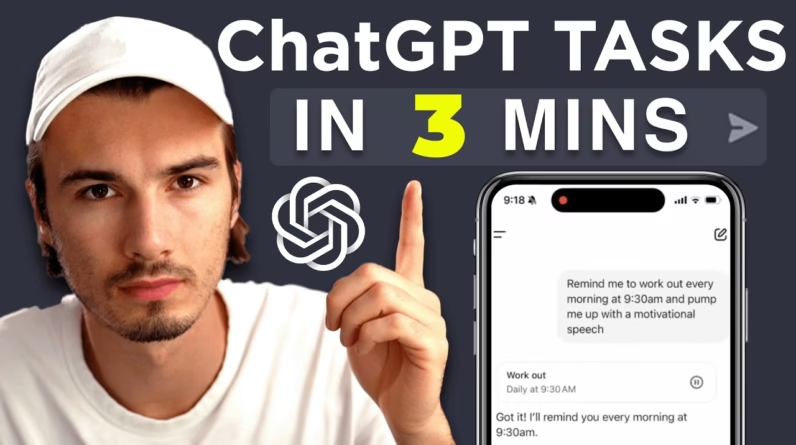
ChatGPT recently introduced a feature called Tasks, designed to help you streamline your daily activities with ease. In this article, you’ll learn how to access and set up both one-time and recurring reminders using this handy tool. You’ll also discover advanced controls that can enhance your experience and tips for leveraging the feature in meaningful ways.
By exploring suggested prompts like daily news updates or personal reflections, you can transform ChatGPT into a smart assistant tailored to your needs. Whether it’s practicing a new language or setting goals, this guide will empower you to make the most of the Tasks functionality, allowing you to integrate AI effectively into your daily routine.
Table of Contents
How To Use ChatGPT Tasks For Beginners
In today’s fast-paced world, staying organized can be a challenge. Fortunately, ChatGPT has introduced a new feature known as Tasks that can help you manage reminders and goals effectively. This guide will walk you through everything you need to know about using this powerful tool.

Understanding ChatGPT Tasks
Overview of ChatGPT Tasks Feature
The ChatGPT Tasks feature allows you to set reminders—either one-time or recurring—for various activities in your life. Whether you want to remember to practice a language, check the news every morning, or set aside time for personal reflection, Tasks can help you keep track of it all. You can customize these tasks to suit your needs and manage them easily through the user interface.
Importance of Setting Tasks
Setting tasks is essential for managing your time effectively. By defining specific actions you want to take and assigning them to a schedule, you create a structured routine that enhances productivity. This is especially beneficial when you juggle multiple responsibilities, as it allows you to focus on what truly matters without the stress of remembering everything.
Benefits of Using Tasks
Utilizing the Tasks feature provides several benefits:
- Enhanced organization: You can prioritize your tasks and ensure you’re on track with your goals.
- Improved focus: By creating clear task definitions, you’re less likely to let distractions steer you off course.
- Regular updates: Receive timely notifications and reminders that keep you accountable.
Accessing ChatGPT Tasks
How to Navigate to the Tasks Feature
To access the Tasks feature, simply log into your ChatGPT account and look for the Tasks option in your profile menu. Clicking on it will lead you to a dedicated area where all your tasks are managed.
Understanding the User Interface
Upon entering the Tasks area, you’ll see a clean, user-friendly interface that displays currently scheduled tasks and offers options for creating new ones. You will also find preset task suggestions that can act as inspiration for your own reminders.
Exploring Preset Task Suggestions
To make getting started easier, the Tasks feature includes several preset suggestions. You can choose from these ideas or refresh the list for new ones. This is a great way to jumpstart your organizational goals without having to come up with everything from scratch.
Creating Your First Task
Step-by-Step Guide to Setting Up a Task
Creating a task is straightforward. Follow these steps:
- Click on “Create Task” and enter what you want to be reminded about.
- Set when you want to be reminded—either as a one-time event or a recurring schedule.
- Review your task and confirm.
That’s it! You now have your first task set up.
Choosing Task Frequency: One-Time vs Recurring
When setting up tasks, you’ll have the option to choose between one-time reminders or recurring ones. If you want a task that repeats daily or weekly—like practicing a language every evening—select the recurring option. For a single reminder, choose the one-time setting.
Example Prompts for Common Tasks
Here are some examples to inspire your task creation:
- “Every day at 7 am, check if there are any significant news updates in technology.”
- “At 8 am tomorrow, send me inspirational quotes and ask what I’d like to achieve today.”
- “Practice meditation every day at noon.”
Editing and Managing Tasks
How to Edit Existing Tasks
If your needs change or you’d like to adjust your tasks, editing them is easy. Navigate to your task list, select the task you want to modify, and make the necessary changes. You can update the task’s description, change the timing, or adjust its frequency.
Pausing or Resuming Tasks
Sometimes, life gets busy, and you may need to pause a task temporarily. You can easily do this by selecting the task and clicking the ‘pause’ option. When you’re ready to resume, just return to your tasks and reactivate it.
Deleting Tasks You No Longer Need
If you’ve completed a task or it no longer serves a purpose, you can delete it. Simply find the task in your list and select the delete option. This keeps your task list uncluttered and focused on what matters.
Leveraging Memories and Custom Instructions
Setting Up Memories for Personalized Tasks
ChatGPT can remember details about you, which allows it to provide a more personalized experience. To enhance your task setup, ensure that the memories feature is turned on. This enables ChatGPT to recall preferences, habits, and tasks you find significant.
Using Custom Instructions for Tailored Interactions
Custom instructions can help streamline your interactions with ChatGPT. By specifying details such as your interests or preferred prompts, you can receive more relevant reminders and interactions related to your tasks.
Benefits of Context-Aware Task Management
Context-aware task management allows ChatGPT to provide informed and personalized suggestions based on your usage history. This means you’re more likely to receive reminders that resonate with you, making your interactions more effective and pleasant.
Enhancing Task Interactions
Setting Follow-Up Questions for Tasks
To gain more from your tasks, consider adding follow-up questions. By doing this, you can prompt ChatGPT to check in on your progress or ask for your reflections, turning a simple reminder into an engaging interaction.
Using Web Browsing Capabilities in Tasks
If a task requires information, combine it with ChatGPT’s web browsing capabilities. For instance, if you need daily news updates, you can set a task where ChatGPT not only retrieves the latest articles but also discusses them with you.
How to Gather Detailed Insights from Tasks
To maximize your learning or task efficiency, set reminders that lead to in-depth inquiries. A task could prompt you to look into a specific area, and ChatGPT can help you gather insights, making the process richer and more informative.
Setting Up Notifications
Understanding Notification Settings
Notifications are crucial for keeping you on track with your tasks. ChatGPT allows you to set these alerts based on your preferences, ensuring that you don’t miss any important reminders.
Choosing Between Desktop and Mobile Notifications
Depending on your lifestyle, you may prefer notifications on your desktop or mobile device. Choose whichever option suits you best, or select both for comprehensive coverage.
Best Practices for Timely Reminders
To make the best of notifications, set them at times that suit your schedule. Consider when you’re most likely to be available and engaged, ensuring that you can act on the reminders promptly.
Advanced Task Setup Features
Using Advanced Prompting Techniques
For those who want to dive deeper, using advanced prompting can enhance your task setup. This includes creating more complex reminders or integrating various activity types that require specific actions over time.
Integrating External APIs for Dynamic Tasks
If you’re technically inclined, consider integrating external APIs to make your tasks more dynamic. This can enable real-time information updates, turning static reminders into interactive tasks that evolve based on new data.
Exploring Automation Possibilities
Automation can save you time and mental energy. Explore how you can automate recurring tasks or responses based on specific triggers. This can be particularly useful for repetitive processes in your day-to-day life.
Troubleshooting Common Issues
Understanding Task Failures
Sometimes, tasks may not go through or function as expected. Understanding why can help you troubleshoot. Common reasons include incorrect settings or connectivity issues—ensuring you have a stable connection is key.
Debugging Common Setup Problems
If you encounter issues while setting up your tasks, start by reviewing the instructions to ensure you haven’t missed a step. Double-check your inputs, timing, and any configurations you’ve made.
How to Seek Help from the Community
If you’re still facing challenges, don’t hesitate to reach out for help. Online communities and forums can provide insights from experienced users who may have faced similar issues and found solutions.
Conclusion
Recap of Key Takeaways
ChatGPT’s Tasks feature is a powerful tool for enhancing your productivity and organization. You’ve learned how to create, manage, and personalize tasks, as well as troubleshoot common issues.
Encouragement to Experiment with Tasks
Now that you have the knowledge, it’s time to get creative! Experiment with different types of tasks and see how they can fit into your life, tailoring them according to your unique needs.
Final Thoughts on Integrating ChatGPT Tasks into Daily Life
Integrating ChatGPT Tasks into your daily routine can change the way you approach organization. As you continue to use and explore this feature, remember that every small task contributes to greater achievements. Embrace the potential and allow ChatGPT to assist you every step of the way!