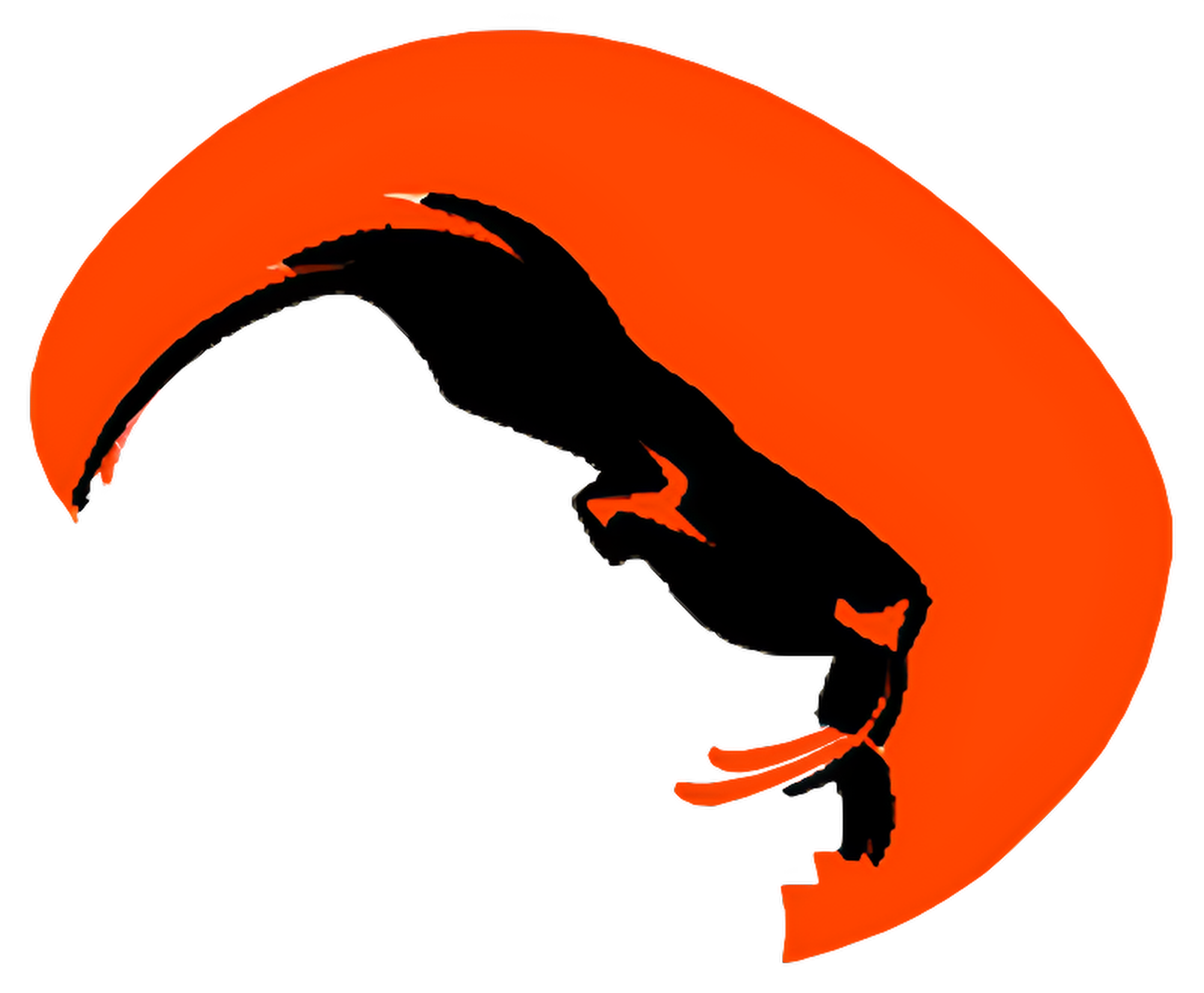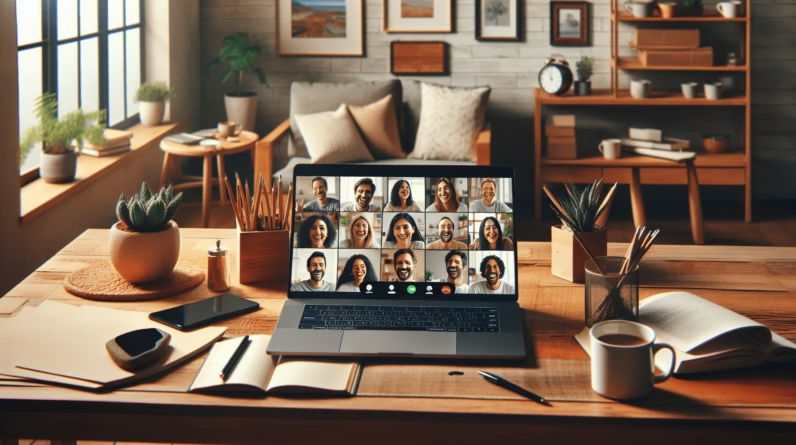Have you ever found it challenging to keep track of your projects while working remotely?
Managing tasks with a virtual team can be tricky, but tools like Trello make it a lot easier to stay organized and aligned. In this guide, you’ll learn how to use Trello effectively to boost your remote team’s productivity and ensure that everyone is on the same page.
Table of Contents
Understanding Trello
Trello is a visual project management tool that helps you organize tasks and collaborate with your remote team seamlessly. Think of it as a digital bulletin board where you can create lists and cards to manage your projects actively. The beauty of Trello lies in its simplicity, enabling you to adapt it to your specific needs without being overwhelmed by complexity.
How Trello Works
Trello uses boards, lists, and cards to keep tasks organized.
- Boards represent projects or workflows.
- Lists are columns within a board that track different stages or categories of a project.
- Cards are individual tasks or items that you can move between lists as work progresses.
This structure allows you to visualize your project’s status at a glance, making it easier for you and your team to manage tasks collectively.
Setting Up Your Trello Board
Getting started with Trello is straightforward. Follow these steps to set up your first board.
Creating a Board
- Sign Up or Log In: First, create an account on Trello’s website or app or log in if you already have one.
- Create a New Board: Click on the “Create new board” button. Name your board according to the project or team it will represent.
- Choose a Background: Personalizing your board can help make it more inviting. You can select a background color or image that resonates with your team.
By taking these simple steps, you’ll create a centralized location for your project where everyone can contribute and communicate.
Structuring Your Board
After creating a board, it’s essential to structure it effectively. Organizing your board well ensures smoother workflow management. Here are some ways to structure your lists:
| List Category | Description |
|---|---|
| To Do | Tasks that need to be completed |
| In Progress | Tasks currently being worked on |
| Review | Tasks that are completed but need review |
| Done | Completed tasks |
You can adjust these categories based on your team’s workflow, but these basic labels work well for many projects.

Adding Cards
Cards are where the magic happens. They hold all the information about individual tasks. Here’s how to add cards effectively.
Creating Cards
- Add a Card: Click on the “Add a card” button on your desired list.
- Title It: Give your card a clear and concise title that summarizes the task.
- Add Details: Click on the card to open it and add more information, including descriptions, checklists, due dates, labels, and attachments.
Having detailed cards allows everyone to understand what is required for each task and helps in tracking progress easily.
Utilizing Checklists and Due Dates
Checklists are a great way to break down tasks into manageable steps, while due dates keep everyone accountable. Setting deadlines prevents tasks from slipping through the cracks and helps prioritize work.
Collaborating with Your Team
Trello’s collaborative features make it easy for you and your team to communicate and work together effectively. Here are some ways to utilize collaboration features.
Assigning Members to Cards
You can assign team members to specific cards, ensuring everyone knows who is responsible for what. Simply open the card, click “Members,” and select the team member from your board.
Adding Comments and Attachments
Encourage your team members to leave comments on cards to update progress or request additional information. You can also attach files directly to cards, ensuring all related materials are easily accessible to everyone involved.

Automation with Butler
Trello’s Butler feature allows you to automate repetitive tasks, boosting your productivity even further.
Setting Up Automation Rules
- Access Butler: Click on the Butler button on your Trello board.
- Create Automation: Choose to create rules for specific actions, such as moving cards or sending notifications.
- Select Triggers: Define what action will trigger the automation. For example, moving a card to “Done” could automatically assign a new task to the next team member.
This helps streamline processes and reduce the manual workload, leaving more time for important tasks.
Utilizing Power-Ups
Trello offers Power-Ups, which are additional features that enhance your board’s capabilities. Here are some popular Power-Ups that could be beneficial for your remote team:
| Power-Up | Description |
|---|---|
| Calendar | View your due dates in a calendar format |
| Google Drive | Easily attach and access files from Google Drive |
| Slack | Integrate Trello with Slack for real-time notifications and updates |
| Custom Fields | Add extra fields to cards for more information |
These tools enable you to customize your experience and add functionality that fits your team’s unique needs.
Tracking Progress with Burndown Charts
Monitoring progress is essential for remote teams. Trello doesn’t have built-in reporting features, but you can utilize third-party integrations or visual tools to track your team’s efficiency.
Creating Burndown Charts
A burndown chart helps visualize the amount of work left against the time remaining. Here’s how you can create one:
- Choose a Reporting Tool: Use a reporting tool that integrates with Trello, such as TimeCamp or Burndown for Trello.
- Set the Parameters: Input your project details, including the total number of tasks and estimated completion dates.
- Visualize Progress: Use the generated charts to assess how the team is progressing. This can help identify roadblocks and encourage timely adjustments.
Best Practices for Remote Teams
While Trello offers excellent features, implementing best practices can ensure you’re maximizing its potential for remote teamwork.
Regular Check-ins
Schedule regular check-in meetings to discuss progress, clarify tasks, and address any issues. Even a brief weekly meeting can help keep everyone aligned and motivated.
Encourage Team Participation
Engagement is crucial in remote teams. Encourage every member to update their tasks and participate in discussions actively. A collective effort fosters a collaborative spirit and boosts morale.
Review and Adapt
Periodically review your board’s structure and usage. Are the lists still relevant? Do your cards need more detail? Adapt your system as necessary to ensure it continues to serve your team’s needs effectively.
Integrating Trello with Other Tools
Combining Trello with other tools can enhance functionality and create a more efficient workflow. Here are a few tools to consider integrating with Trello.
Communication Tools
Incorporating tools like Slack or Microsoft Teams allows for better communication among team members. Set up notifications for Trello updates so that team members receive real-time alerts about changes.
Document Management
Using Google Drive or Dropbox alongside Trello means you can effortlessly link files to tasks. This makes it more efficient for everyone to access necessary documentation without switching platforms.
Time Tracking Tools
Consider integrating time tracking tools like Harvest or Toggl. This can help you keep track of the time spent on various tasks and ensure that projects stay on schedule.
Enhancing Team Collaboration
Effective collaboration is vital for a remote team’s success. Here are strategies to enhance your team’s collaborative efforts using Trello.
Encourage Transparent Communication
Use comments and descriptions in Trello cards to facilitate transparent communication among team members. Sharing thoughts, updates, and feedback in a centralized location is essential for clarity.
Celebrate Achievements
Recognizing milestones and achievements enhances team morale. Celebrate completed projects or tasks through comments or messages. This fosters a positive environment and motivates your team to maintain productivity.
Create a Feedback Loop
Encourage team members to provide feedback on Trello usage and the overall workflow. Regular feedback helps refine the process and adapt the tools to better meet everyone’s needs.
Troubleshooting Common Issues
Even with a robust tool like Trello, you may encounter common issues. Here are a few potential problems and solutions to keep in mind.
Dealing with Overwhelmed Boards
If your board becomes cluttered, it may be time to archive old cards or create additional boards for different projects. An organized board helps the team focus on current tasks without distractions.
Addressing Task Overlap
Sometimes, multiple team members may work on similar tasks unintentionally. Ensure you regularly review assigned cards and clarify roles during check-in meetings to avoid duplication of efforts.
Handling Deadlines
Deadlines can sometimes slip. If tasks consistently miss their due dates, consider re-evaluating your workload and adjusting timelines as needed. This proactive approach helps manage expectations and prevents frustration.
Conclusion
Managing a remote team can feel overwhelming at times, but using Trello effectively helps simplify the process and enhances collaboration. By breaking down your projects into manageable pieces and fostering open communication, you create an environment conducive to success.
Remember to keep adapting and refining your approach as needs change. With practice and intention, your team will thrive whether you’re in the office or remote. Happy organizing!